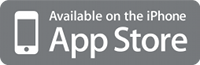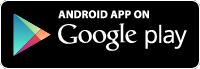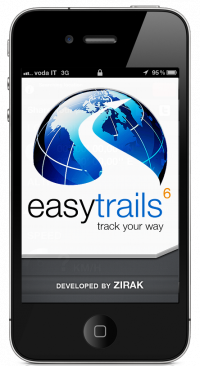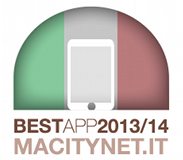How to download offline maps
Why offline maps?
EasyTrails GPS works just fine without an Internet connection. However, since it is meant to be used offroad in areas with little or no Internet connectivity (think about a mountain top), the ability to download maps for offline use is essential to be able to see cartography while out in the field. EasyTrails has always been able to use user-provided offline maps; the ability to download maps for offline use directly within EasyTrails is a nice complement to this feature.
What kind of maps can I save for offline use?
Due to licensing constraints, at present only a subset of the map types offered by EasyTrails can be saved for offline use. These maps include Lonvia Maps, Open Sea Map, Open Street Map, Open Topo Map, plus any custom tile servers or WMS servers that users may have configured.
Which are the pre-requisites for downloading maps?
An in-app purchase is required.
How do I download maps for offline use?
- Go to EasyTrails map screen (second tab from left)
- Tap on the Tools button on the upper right of the screen
- Tap on the map name
- Depending on whether you already have custom maps, either tap on the + button on the upper right, or on Edit, followed by + on the upper left
- Select create offline map
- Select the map type you wish to save
- Pan and zoom the map so that the area you wish to save is visible on screen
- Fine tune the area you wish to save using the top sliders
- Select the zoom levels you wish to save using the bottom slider
- Tap on Download and input a name for the new map type
- Once download is finished, the new offline map will appear alongside the other map types supported by EasyTrails
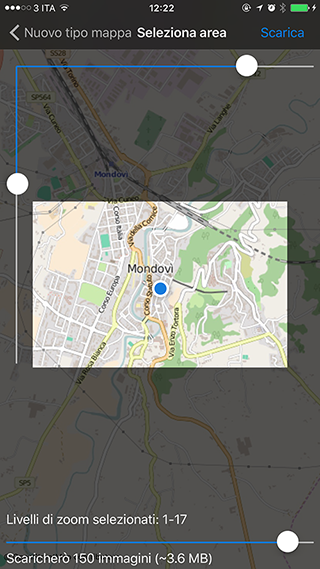
 Italiano
Italiano English
English